Set up MIDI Keyboards
A MIDI keyboard controller is a hardware MIDI device that is generally used for playing and controlling other MIDI devices, virtual software instruments, and software parameters. In Studio One, these devices are referred to as Keyboards. Before recording a performance with a Keyboard, the MIDI keyboard controller must first be set up in Studio One. Once a Keyboard is set up, it is available at all times for use in Studio One.
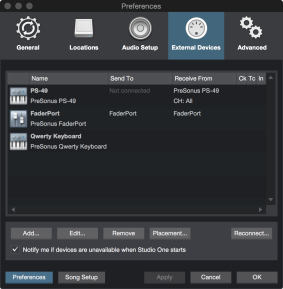
To set up your Keyboard, navigate to Studio One/Options/External Devices (Mac OS X: Preferences/External Devices) and follow these steps:
- In the Options/External Devices menu (Mac OS X: Preferences/External Devices), click on the [Add…] button.
- Choose your device from the predefined device list or set this to New Keyboard if you do not see your device in the list. If set to New Keyboard, you may wish to type in a Manufacturer Name and a Device Name in the appropriate fields. This makes identifying your Keyboard easier.
- Specify which MIDI channels to used to communicate with this Keyboard. All MIDI channels are selected by default. If you are unsure of the appropriate MIDI channels to use, just leave this at the default setting.
- Engaged Split Channels if you would like to create a separate Instrument Track input for each MIDI channel from the Keyboard.
- Specify the device to which the Keyboard is sending and the device from which it is receiving via Studio One. Select your device driver name from the drop-down menu for both Receive From and Send To.
- You can choose to use this Keyboard as your Default Virtual Instrument Input by checking the appropriate box. If you are using only one Keyboard with Studio One, you should check this box.
- Your Keyboard is now ready for use in Studio One. Click on the “+” button in the External window of the Console to quickly set up a new Keyboard or other External Device.