Manual Timestretching
With manual timestretching, you can stretch an Audio Event independently of the Song tempo or audio file tempo.
To manually stretch an Audio Event with the Arrow tool, float the mouse cursor to the edge of the target Audio Event and hold [Alt]/[Option] on the keyboard. The Timestretch tool appears, allowing you to click on the edge of the Event and drag left or right to timestretch the Event, making it shorter or longer In this case, the length of the Event changes, using the Speedup factor, but the pitch of the audio the Event contains remains the same. Only the Event that you selected for timestretching is affected.
Speedup factor is a timestretching function for making an audio clip shorter or longer while maintaining its pitch. Values greater than 1 decrease the length of the clip, while values less than 1 make the clip longer. This is used to stretch audio Events when you do not wish to define a tempo for the original audio clip, which would affect all Events associated with that clip. The Speedup factor can be entered in the Event Inspector.
The Speedup field is also available by right-clicking [Cmd-clicking on some Macs] the desired audio Event.
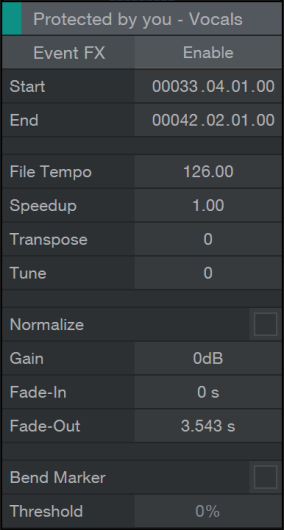
Text and image reproduced from the official Studio One Version 3.3.0 Reference Manual Copyright © 2016 PreSonus Audio Electronics, Inc