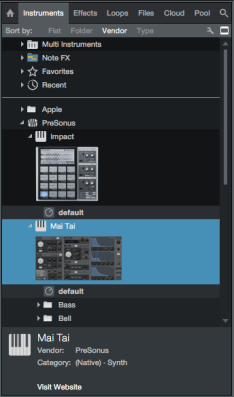Browsing for Instruments
Click on the Instruments tab in the Browser or press [F6] on the keyboard to browse your virtual instruments.
Sorting the Instruments View
The list of virtual instruments can be sorted to help you find what you are looking for. Click on the Sort by options at the top of the Browser to sort by one of the following categories:
- Flat Sorts the instruments in alphabetical order in a continuous list.
- Folder Works much like Flat, but adds category folders. Folders can be used to quickly sort and find available instruments by function (such as Synth or Sampler). For more information, see Folders.
- Vendor Sorts the instruments in folders by vendor.
- Type Sorts the instruments in folders by type (PreSonus, ReWire, Audio Unit, VST2, VST3).
Dragging Virtual Instruments into Your Song
When you have found a virtual instrument you wish to use in your Song, you can simply click-and-drag it into the Arrange view from the Browser. If you drag the instrument into blank space, the virtual instrument is loaded in the Instruments Device Rack, and a new Instrument Track is created that is routed to the instrument. The new Track is record-enabled and monitor-enabled by default, so you can play it immediately with your default Keyboard.
If you drag-and-drop an instrument from the Browser on top of an existing Instrument Track that is routed to another virtual instrument, the previously loaded instrument is replaced by the new one. A pop-up menu appears, giving you the choice to Replace (remove the old instrument from the Instrument Rack and replace with the new), Combine (place the new and existing instruments into a new Multi Instrument), or Keep the old instrument (re-route the Track to address the new instrument and retain the old instrument in the Instrument Rack).
Instrument Presets
The presets for Studio One’s built-in virtual instruments, as well as those associated with any 3rd-party instruments, can be loaded into your Song in the same way as an instrument. Drag-and-drop a preset from the Browser to load the instrument into your Song with that preset pre-loaded. Alternatively, when the instrument is open, you can load any preset for that instrument by simply double-clicking on the preset in the Browser or by clicking on the preset to select it and then hitting [Return]. If the editing window for an instrument is open, you can load any preset for that instrument by dragging the preset from the Browser onto the instrument window.
Text and image reproduced from the official Studio One Version 3.3.0 Reference Manual
Copyright © 2016 PreSonus Audio Electronics, Inc